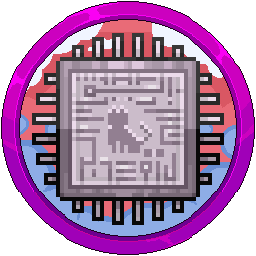The Task System - The Complete Guide For Support Queries
In JS, our support system includes a full task management feature, allowing you to assign tasks to the team, set priorities if needed, and specify deadlines for completion. This ensures that less urgent tasks - those that don’t require an immediate ping - aren’t forgotten and are completed by the chosen deadline.
The Commands
First off, you can list the task commands by doing /task.
Note: Any tasks with the word management in them you can ignore, you aren't able to use these.

Let's start with /task create. Here, you can set a name, description, the priority, and the deadline.
Note: Priority and Deadline are optional. These don't need to be added if you don't need to.
- With the priority, choosing High will ping all members in the System Admins role, whereas choosing Urgent will ping all members with the Management role.
- With the deadline, you can pre-select Today, Tomorrow, Next Week or Next Month, but you can also put in a ISO formatted date, which means you enter it like this: YYYY-MM-DD HH:MM. So for example, the 5th January 2025 at 22:00 would be 2025-01-05 22:00.
Please remember that all deadline dates are in UTC timezone, GMT, Zulu time. Doing conversions for all clients based on their timezone is practically impossible due to many edge cases! Sorry! 😢

Many error checks have been implemented to prevent issues. For example, if you put in Tomorrow by clicking the text or tabbing it into the autofill, then editing the text to "Today", this unfortunately will not work. Press the up arrow key and fix the issue, as shown below:

Once a task has been made, you will see an ephemeral (hidden) message appear showing it has been created. Here, you can update the details you just provided just in case you made a mistake.
Note: You can ignore the three buttons along the bottom, these are for staff!
The next command you'll probably want to use is /task list. This will show you all open tasks and print them into a large ephemeral embed. This also has next and previous buttons if you have more than one page of tasks.
Note: The commands /task assigned and /task listglobal are for staff!

Want to view more information about a task if the description is too long to see in /task list? Do /task info then the task name, like shown below. It will take a moment to show your tasks, then chose which one you want to view.
Note: Here, you can update the relevant details like you did when you first made the task.

Finally, the last command you'll want to know is /task delete, which is pretty much self explanatory... deleting a task you've made!

The Notifications
When one of the team is assigned to a task, changes the status of a task, the priority of a task, requires your attention or updates the due date, this will be posted in your 💬-comms-chat as an embed, such as one of the following: