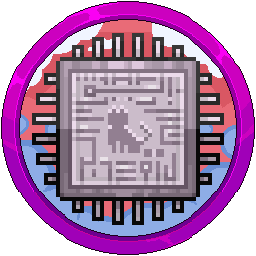Being An Owner Of A Server & How To Change
In Pterodactyl, you may notice that servers are owned by you or another individual, such as one of our team. The good news is that this means absolutely nothing for you directly and you need to remember that the panel is built for a hosting company in mind, so "ownership" of a server actually means that the "client", aka the "user" is the owner of said server. Let's take this panel as an example:

If we go to Admin > Servers, we can see that the Owner is me, Jasmine. Now, what this essentially means is that I don't need subuser permissions to access any feature of that server, such as schedules, stopping and starting it, backups, file manager, etc, like you set by going to the Client side > Click a server > Users > New User > Click the permissions.

This also applies to the toggle switch in the top right on the main client side page, shown here:

You can see that with the toggle set to Showing others' servers, my servers vanish and aren't viewable. This is because I don't have anymore servers on my panel, but if one was assigned to a different user, they would be visible in the toggle.
To clear up any misconceptions of the interface. This does not mean the user who "owns" your servers OWN your servers (ironic sentence), it's a visual feature that applies to hosting providers, or if you rented from one, you would be the "owner" of that server, and you invite "subusers" to your server.
If you are an administrator of the panel, denoted by the star next to the users email in Admin Side > Users, you have access to ALL the servers AND permissions anyway, so whoever owns the server is pointless. Pterodactyl has to have an owner to a container (a server), no matter who it is.
Let's take this example. You are removing a previous developer who was a "owner" of a server and you want to take it back from them. If they are administrator, doing this is pointless, so remove their star first by going to Admin Side > Users > Click the user > Bottom right: then saving with "Update User" in the bottom left. 

They still have access to that server as they are "owner" of that server, still keeping in mind the panel is like a hosting company, so you need to "nick" it back.
Go to the Users page again and find your email.

Once you've done that, head on over to Servers above Users on the left hand sidebar and click a server name in blue. Head to the "Details" tab along the top. Find "Server Owner" and update the email by typing it in. Once done, click "Update Details" in the bottom left.





You've now become owner of that said server.
Remember: Being an owner of a container (a server in this case for simplicity sake) does not mean they can do anything malicious, neither do they "own" or "lock you out" of anything. The only action this stops you from doing is if you wish to remove their user on the panel, you must first assign all servers to a different user, such as yourself, before deleting them in Admin Side > Users > Click the user > Delete user. You'll notice the button is grayed out until they've all been moved.