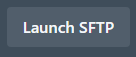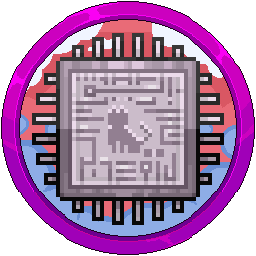How To Connect To SFTP Using The JS Domain
On some installations, we have configured the domain of your SFTP host on the panel to sftp://sftp.jasmeow.systems:<port>. The reason for this is to save time whitelisting all developer IP's, and if they are dynamic, this creates a whole another level of complexity. You can connect to SFTP using FileZilla using this guide.
Go to your panel and click on one of the servers. Click the "Settings" tab and locate the "Server Address". If we've configured it to show our domain, then just simply click it to copy.
Note: If the server address does not contain our SFTP domain, this guide is not for you. Please ask management to help you locate which one you need. Please do not continue.
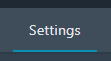
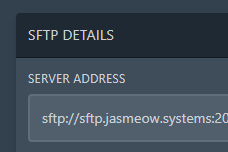

Paste it into the "Host:" field.
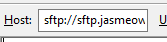
Next up is our username. Click it on the panel and paste it into the username field.

![]()

In the password box, put your password in. It's the one from the panel you use to login with.

When unknown host appears, click the tick box stating "Always trust..." and click OK. You are connected.

Your PC files are on the left, the server files are on the right.
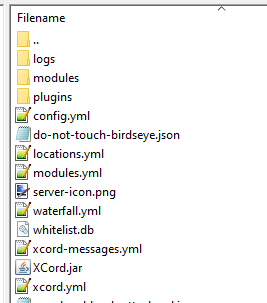
Want a quick way to launch the connection? Have your password handy and WinSCP installed. Click this button on the panel to quickly get to the files and you can make WinSCP remember your password too for future connections.