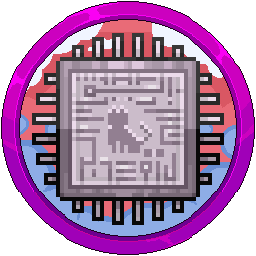Accessing Your System Using OpenVPN Due To Dynamic IP
You or some of your team members might have home internet where the IP changes repeatedly after a few hours or days, causing a headache where you have to ask us to whitelist your home IP each time to access SFTP or SSH. Please follow this guide to install OpenVPN Community, import your VPN profile, connect then open MobaXTerm/FileZilla.
First off, use one of the following taken from OpenVPN's site:
- https://swupdate.openvpn.org/community/releases/OpenVPN-2.6.6-I001-amd64.msi
- https://openvpn.net/downloads/openvpn-connect-v3-macos.dmg
Easter Egg - Go to https://swupdate.openvpn.org/community/ for it to say "no" to you.
Install the software.


Ignore the error and press OK.
This guide was written for Windows but the MacOS steps are relatively similar.

Grab your VPN file from your 💬-comms-chat or from whoever passed it onto you and download it. Double click it and it will ask to import. Press Yes. You should see a notification stating it was successful. In the system tray, you will see a little computer icon with a padlock on it. Right click it > Connect.




You should now see the screen turn green.

Drag the icon onto your taskbar to make it easier to see.
Now that you are connected, the host is 10.8.0.1 so if you use a connection type like SSH or SFTP, use this IP instead of the public IP. For example:
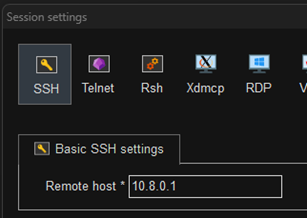
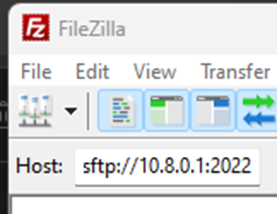
Any problems, speak to one of the team.