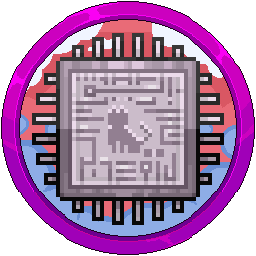Inviting Management To CloudFlare
You will need to add us to your CloudFlare account so we can manage your DNS records and firewall rules accordingly.
Head over to https://www.cloudflare.com/ and click "Log In" in the top right.

Login with your details and 2FA code if required.

You will be taken to a page that looks like the below. Do not click into one of your domains, stay on this screen. If you do click on a domain, click back by clicking the blue arrow just under the CloudFlare logo next to your domain name.


In the bottom left, click "Manage Account" then "Members" should automatically select.

Under the main members title, click the blue "Invite" button next to "Invite Members to join..." header.

In the "Invite members" field, please type in jasmine@jasmeow.systems so I can be added. When you click the blue "Add" button or hit enter, it will put it into a box underneath as shown below.

Change the scope "Type" to "All domains" so we can manage all domains under your account.
Please select "All domains" and not "A specific domain". We are not interested in the other domains on your account if they are not related to your business or network unless you tell us to modify them. You cannot invite us as Super Administrators if you do not do this.

Scroll down to "Account Scoped Roles" and choose "Super Administrator - All Privileges".
Please invite us as "Super Administrator - All Privileges" and not anything else such as "Administrator" - This wastes time and proper setup where we need it in the future. We as a team aren't going to remove you and only the management team will need this role.
When we invite other system administrators to help on your network, we give them specific permissions for their job role. You don't need to worry about us changing your staff users or giving access where they shouldn't need it to other domains.

Scroll to the bottom and click on "Continue to summary".

Press the blue "Invite" button on the review screen.

You should see in the bottom left that a policy has been made so that means we have been invited successfully.