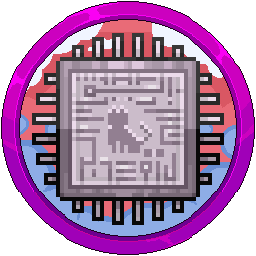Adding A Server To Your Proxy
When using BungeeCord or Velocity, you will need to connect your internal servers to your Proxy server before you are able to connect to them using /server servername, with different ways to do this as some changes are dependent on the versions you allow your players to join on.
Remember, this applies to the "forks" of these proxies also, such as Waterfall for BungeeCord. The steps are the exact same to complete. Start with the "Both Proxies" section, then move onto the relevant section you need.
Don't know which proxy you're running?
Go to the "Startup" tab on the proxy and you will see the jarfile name which is the proxy type. This name can be "waterfall.jar" but actually something completely different as people are lazy and rename the file and not the start up box name, but it is rare so just check with the command bungee or ver in the console.


Both Proxies:
Click a server on the panel that you are wanting to configure for accessing over the proxy and go to "Files" along the top. Find the "server.properties" file and click on it.

Find the line "online-mode=true" and change it to false. You set this to offline mode as the backend server won't be reachable when it's online as the proxy does the authentication to Mojang. If this was left on, you would be hitting Mojang twice, breaking your connection essentially.

Save the file with Ctrl +S, or by pressing save in the bottom right. CONTINUE READING FURTHER.
BungeeCord:
This type of proxy is the easiest to configure. Go to the "spigot.yml" file on the same server and update the "bungeecord: false" line to true, saving the file afterwards.


Go to the proxy server and open the "config.yml" file.

Copy the server above and paste it below, like this:

Update the details as required. Update the server name before the colon, such as "Survival:", the address as the one shown on the panel and the MOTD. An example is below:


Make sure to update your priorities with which servers should be connected to. In our case, we have "Lobby" and "Survival" able to be connected to if either one goes offline.

Reboot your proxy to apply the changes. If you don't reboot, you won't be able to join. Do note this will kick everyone on the network so do it during low peak downtime or maintenance.
Velocity - 1.13+:
For MC networks who would like players to connect with versions 1.13 or above only need to complete the following. Versions 1.12 and below will not be able to join even if you have installed ViaVersion and its additional addons, ViaBackwards and ViaRewind.
Head to your Velocity proxy and open the "velocity.toml" file, finding the line "player-info-forwarding-mode". Set this to "modern" to allow the correct versions. If you look above this option, it tells you the explanation for each of the different forwarding modes.

A little bit further down, you will see the forwarding secret file line. Leave this as it is, we will be going to that file shortly.

Further down, locate the [servers] header and input the backend servers you have on your network, with the name, a equals sign, then the IP in quotations with the port. An example is below.

Go further down and locate the "try" line. Make sure to update it with your "lobby" and any others to try and connect to first when they connect to the proxy. In this case below, if lobby is offline, players can still get to survival. You can see how it's formatted with quotations, a comma, a space then another quotations field of the next server, surrounded in brackets.

Save the configuration and open the "forwarding.secret" file in the same proxy server. Copy that code as we will need to go and put it into our backend servers now.

Head to your first backend server and:
- For 1.19 servers and above, go to the config folder > paper-global.yml.
- For anything below, find the paper.yml in the root directory.
Reason for the above differences is because of the below when you update from 1.18 and below to 1.19:

Search this file with Ctrl +F and finding "velocity" should take you here. Update both lines to true (unless you are running a cracked server then leave online-mode to false) and the secret in the apostrophes.


Reboot both the proxy and the the server to apply. You will need to do this on all backend servers, repeat the exact same steps with the forwarding secret key. If you don't do this, you'll be kicked with failing to authenticate.