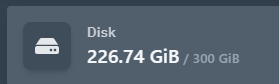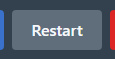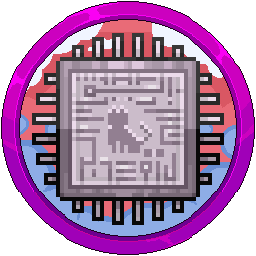Updating CPU, Disk, RAM & Startup Parameters For A Container
Updating values for your containers so they have more CPU for starting up or running, more RAM for Minecraft or Storage for a plugin is very simple to do.
You will need to make sure your account is an Admin as you won't be able to modify these values otherwise. You can tell if you are admin or not by the gear in the top right.
To change any of these values, head to your panel and click on the server you want to modify. For example, we can see that Earth Survival is nearing its storage limit on the container, 226.56GB out of 250GB, so we will pick this one to change and update. The same process applies to CPU%, RAM or other settings.
![]()
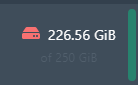
Click on the box with the arrow along the top bar next to the "Activity" button then click on "Build Configuration."
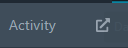
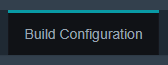
You can also go to Admin > Servers > Click The Server > Build Configuration.
CPU
Unless you are a hosting company, leaving this at 0 is perfectly fine. You want your servers to use all the performance they can get and setting this to a value such as 200 will just limit you to 2 cores. Leave on 0 unless you really want to limit servers.

RAM
IMPORTANT NOTE: If you use Akair flags, the RAM will not be modified. For example, if you have -Xms8G (Minimum) and -Xmx8G (Maximum), this means your server will stay stable at 8-8.5GB and not change, even if you change the below value. Go to the "Startup" tab in either the Admin side or normal side and check.
RAM is calculated in binary, 1024. When calculating how much RAM you want, do the value you want times 1024, such as 200GB x 1024 = 204800. Make sure you do binary and not 1000 as it will look daft in the panel, like the below:



Disk
Disk is calculated in binary, the same as the RAM. Examples are below:


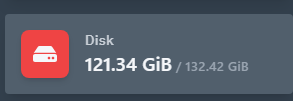

Once you've changed the values you needed to change, click "Update Build Configuration" in the bottom right hand corner.
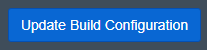


Reboot your server for the changes to take effect. If you forget, the docker container will not update to the new information you have provided. For example, 250GB still instead of our new value, 300GB.
The panel will update the values on the interface as it is connected to the database, but the container has not received the new parameters yet until a container restart. Please do so at a convenient time.