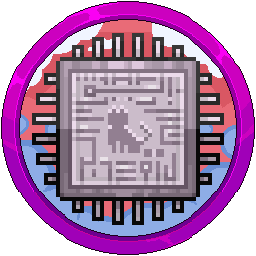IP Aliasing On Your Panel For Staff Members
If you run a Minecraft network where you have additional staff such as moderators, administrators or developers who access the control panel, you may want to think about IP Aliasing to hide particular IP's on the panel, such as your public IP, so it's not immediately visible to them.
For ease of convenience as we know server owners want to hide the IP address, we normally name the Public IP "Players-External", internal ports "Players-Internal", voting port on the proxy "Voting-External" and voting ports internally with proxy forwarding turned on "Voting-Internal". Additional allocations like "DiscordBot", "Servername-Dynmap" and others are included, dependent on your configuration.
We have written some warnings to go over beforehand so we solve any common FAQ's or confusion immediately.
Pterodactyl themes, addons or anything additional to the panel may not honor these IP Alias changes, such as hiding them, modifying them, or simply outright ignoring them, so that the IP gets exposed anyway.
Remember, this feature is entirely cosmetic and no configuration changes occur to effect players joining, ports being open or even hiding the ports which the server is assigned to, as these are always visible.
If you go to the "Network" tab of the server, be aware that if you've only changed one allocation but forgot another, this will expose the IP address. Triple check and confirm all is hidden with all ports ideally having IP Alias's to save headaches later down the line.
If you provide an account with administrator access in the panel, they can simply click on this button on the server page to see the IP address, rendering this masking very unnecessary. They can also go to the admin side of the panel > Nodes > Click The Node > Allocations.

SFTP is only operational over IP and not hostname if you are configured with CloudFlare proxying anyway, so your results with masking said IP address with Aliasing may vary, including becoming more of a chore for you than it is for a malicious staff member. Plugins also may expose the external IP address in their configuration files such as GeyserMC's Standalone proxy system, as shown below:
Now that's all out the way, please follow these simple steps.
To setup an IP Aliasing, go to the admin side of the panel > Nodes > Click the node you want in blue > Click the "Allocation" tab.

See the middle column? Type any custom text in these boxes and it will show on the client side of the panel, such as Players-External. While you type, the box turns green which means it has been saved.

Now when you come out of admin, the custom text appears and not the IP, being completely disguised.