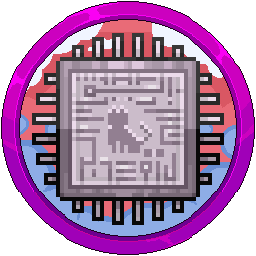Creating A New Server Container On The Panel
To make a new server, you first need to make the allocation for it if you haven't already. Read the previous page first to do that before following this guide.
Head over to your Pterodactyl panel and go to the admin side which is the button in the top right corner, a cog icon.

Go to "Servers" on the left sidebar and "Create New" on the top right.


Core Details
Server Name is self explanatory. Call it the name of your server.

Description can be left blank but if filled in, it appears on the panel under the server name in grey:


Server Owner is the email address of the user you want to "Assign" the server to. Normally just put my name "Jasmine" and choose my email address. The user owning the server doesn't do anything in particular in the panel, just have to click the toggle switch on the client side of the panel if you assign it under you which is annoying sometimes.


Allocation Management
If you've already made your allocation, you can select it here and carry on. If not, go follow that allocation guide. If no ports are available and it's greyed out, you need to go and make one first otherwise the server can't be made.

Application Feature Limits
Remember that this is your own panel so you can set these values to be whatever you wish and even change them later with no issues.
- Database Limit - You can set to around 10.
- Allocation Limit - Put 0. It's not needed and we can always add more ports later.
- Backup Limit - Leave them as 0 unless you want to generate a quick backup on the panel.

Resource Management
As stated previously, this is your own panel, you can set the limits now and change them later on. Don't limit yourself just because you should. You can overallocate and still run your network as it should be as you brought the system, you have control!
- CPU Limit - Leave it 0. If you read the guide below the box, it states each CPU core is 100%, so leaving it 0 will use all the cores it can when booting a server or running it.
- CPU Pinning - Unless you want to arrange maybe Proxy to cores 1-2, Survival to cores 3-4 for example, leave blank as it's really not needed unless you are advanced.
- Memory - It's in multiples of 1024, binary. Don't Google search "5GB in MB"! If you put a non binary number, it will look strange on the panel as it's coded with binary in mind.
- Swap - Leave 0. You don't need to modify it. Swap is disabled on all systems we manage as it is not efficient for what it's worth and its overhead is a massive headache to manage.
- Disk Space - Same formatting as memory, binary formatted. For example, want 20GB? 20480. 50GB? 51200. 1024 times X (X being amount) equals the amount in MB.
- Block IO Weight - Do. Not. Touch. This is very advanced and should only be modified by system administrators when required for your docker containers. You've been warned.
- Enable OOM Killer - Pointless, leave ticked off. You are not a hosting company so it's not needed and if it's on it will just kill the container and leave you with a headache.

Nest Configuration
You select which category you need and which image you want to get setup on the panel. For example, we are using the Minecraft category and the Paper egg as this is for our survival server.
- Nest - The Pterodactyl term for the categories, such as "Minecraft" or "Discord".
- Egg - The different container images docker can deploy onto the panel, such as "Paper".
- Skip Egg Install Script - Leave it off. Not needed for most creations of servers.

This next part you can skip as these options can be changed at a later date. We would recommend scrolling to the bottom of the page and pressing "Create Server".
Docker Configuration
This will normally be a drop down with the different images you can deploy. For Minecraft, Select which Java version you need, such as 1.8 needing Java 8 and 1.20.1 needing Java 17.

Startup Command
This is where you add your Aikar flags if need be. You can do this later in the settings of the server.

Service Variables
These are entirely dependent on the egg that you choose. For now, change them if you wish or leave them as they are, nothing will change and you can still make your server.

Head to the bottom of the page and click "Create Server".
If this fails, it will jump to the top of the page and show a warning with what's missing. In this case, the memory field was left blank, so we did 8192, 8GB of RAM.

If successful, you will see the below message.

To head to the client side of the panel, click this arrow along the top bar or click the servers icon next to your name in the top right corner.


Any questions, speak to one of the team.