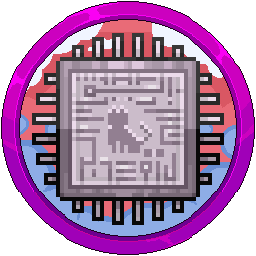Adding Additional Ports To Your Pterodactyl Nodes
Head over to your Pterodactyl panel and go to the admin side which is the button in the top right corner, a cog icon.

Click on "Nodes" along the left hand side.

In the node list, click on the blue text. Normally, you will only have one node called "S01" for Server 01, but choose which one you want to add an allocation to.

Click "Allocation" along the top bar.

In the allocation table, you will see on the right a "Assign New Allocations" header.

- For the IP Address, if you want it externally, put in the external IP. Only do this if you are setting up the proxy for external player connections or voting incoming connections. Alternatively, you would do this if you are making another server such as a modpack server from Forge/Fabric, as this won't be able to connect to your proxy normally and has to be a standalone server. This is normally done for you so you shouldn't need to worry about it. In most cases, you will put 172.18.0.1 as this is internal, and would be used for internal proxying of players, votifier forwardings, dynmap redirections for vhost nginx redirects and so fourth. You would also use an internal IP for internal services such as hosting a Discord bot as that doesn't need external connections inwards but only outwards.
- For the IP Alias, this is helpful for disguising the external or internal IP's on the normal panel side if some of your staff are not administrators so that helpers/moderators/developers don't see the backend IP address or internal ones causing a potential breach if shared.

- For the Ports, choose wisely and follow an order to save time later on. For example, we do 172.18.0.1 as the IP and 25566-25575 as the ports, as we can then use the 10 internals for Hub, Survival, etc and the public IP on port 25565 for the proxy to prevent proxy spoofing. For other services like bots, we just put them somewhere where they aren't going to be clashing with future projects, such as on ports 4000, 5000, etc.
When using more than one dedicated system, the IP Address can be different, dependent on your network infrastructure, so ask the team before continuing if you are confused. For example, your internal networking could be 10.10.10.1 to 10.10.10.5, each dedicated system being an IP in that range.
In our case, we did 10.10.10.1 with alias "DiscordBot" to hide from non admins on port 3000. We click the green "Submit" button.
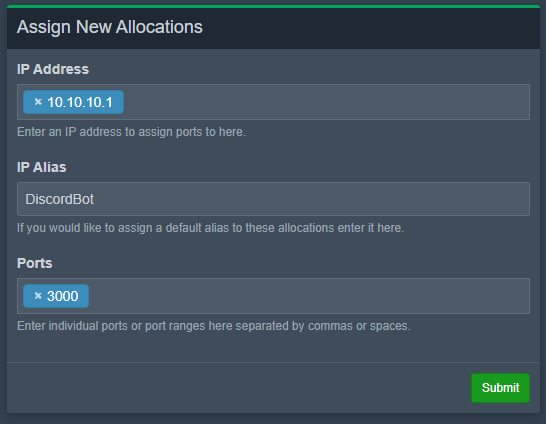
If you get the this error, Make sure you choose a port over 1024 as these are restricted to root level access only.

If you get either below error, make sure you actually filled out an IP in the IP Address box or a port in the Ports box!


If successful, you will get the below success message.

You can delete an allocation by clicking the red bin icon in the allocations table on the left.



You can also bulk remove them by ticking them along the left, then scrolling back up to the top and clicking "Mass Actions" top right, and pressing "Delete."
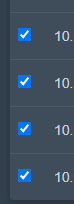
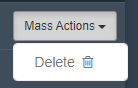


Now when you go to "Servers" on the left sidebar and "Create New" on the top right, you can now select which node to use and your port will appear there.



Adding ports to existing servers
Go to the Admin Side > Servers > Click a server > Build Configuration.
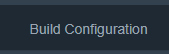
In the bottom right, there is a section called "Allocation Management". Each option is self explanatory.